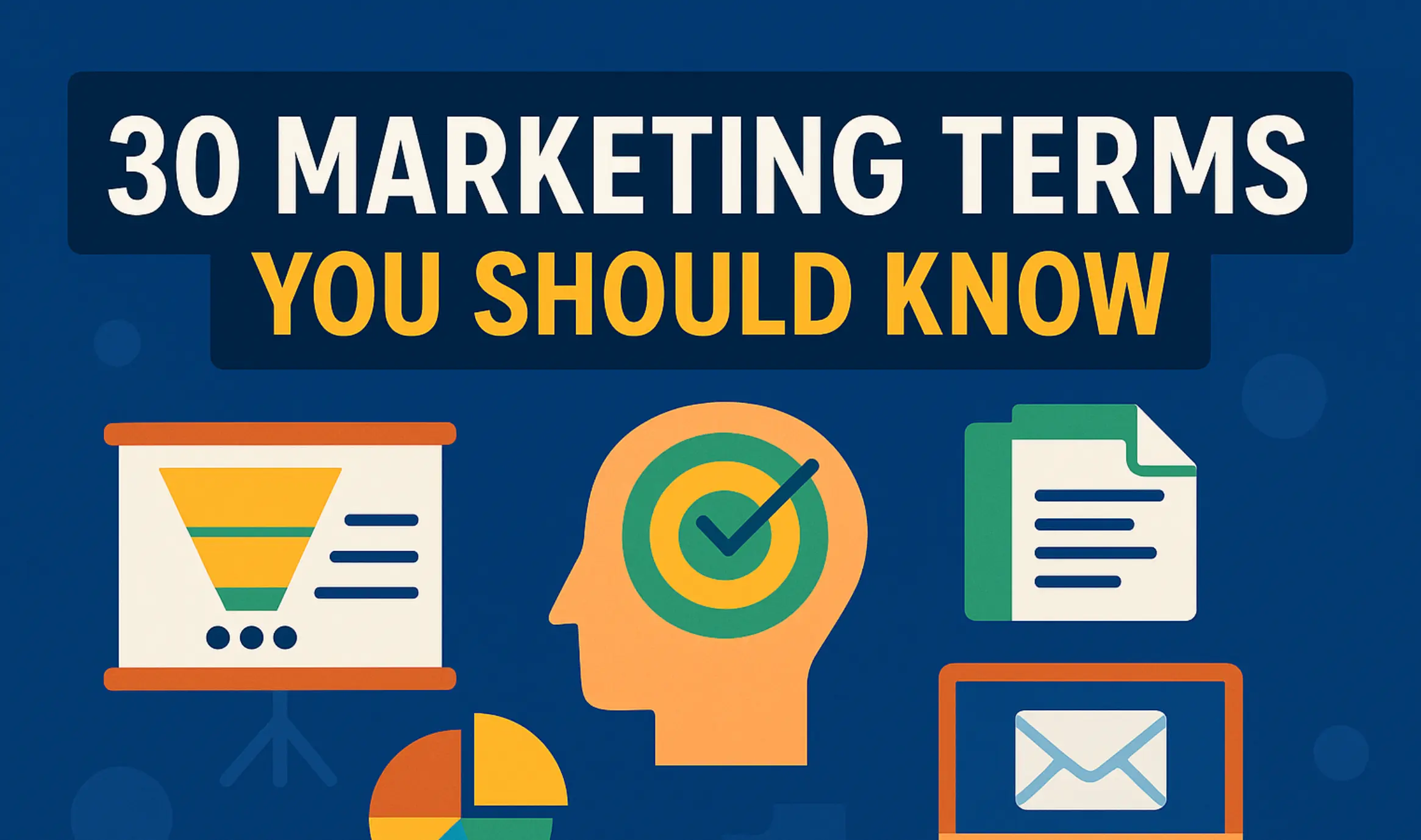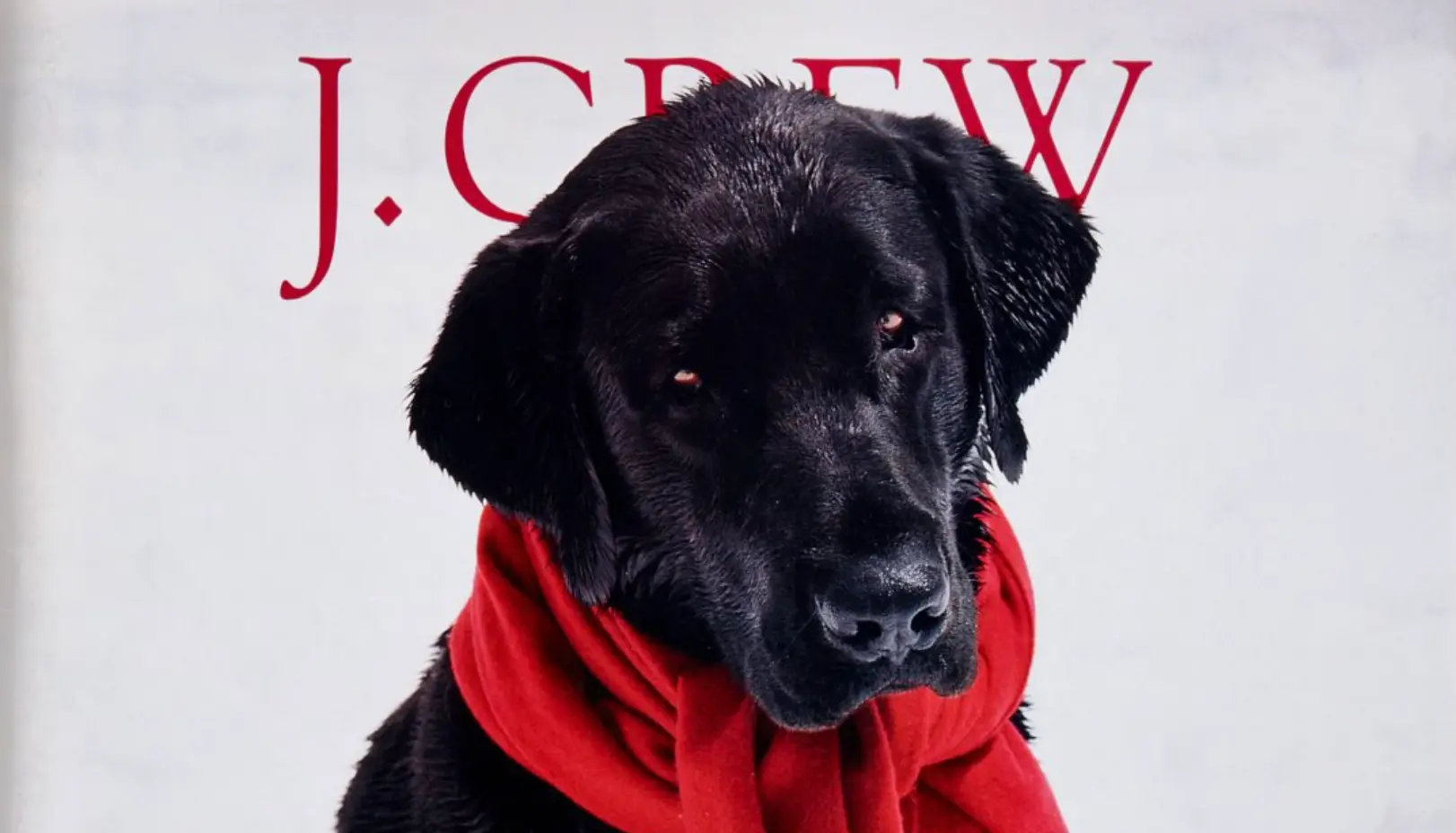How to Advertise on Google in 2025: Step-by-Step Guide
Updated on
Published on

How to Advertise on Google: A Step-by-Step Google Ads Tutorial for Beginners
In the digital age, knowing how to advertise on Google can significantly expand your reach and attract new customers. Google Ads is the platform that makes this possible by allowing businesses to display ads on Google search results and across its advertising network. It operates on a pay-per-click (PPC) system, meaning you only pay when someone clicks your ad, which can make it cost-effective for many budgets. Google Ads has enormous potential, but if you're a newcomer, it might seem complex at first.
This Google Ads tutorial for beginners will guide you step by step through setting up your first ad campaign. We'll cover the entire process from creating your Google Ads account to picking keywords, writing compelling ads, setting a budget, and launching the campaign. By following along with this Google Ads for beginners guide, you'll learn how to advertise effectively on Google in a way that's easy to follow, structured, and informative for any audience.
Step 1: Define Your Advertising Goals and Budget
Every successful Google Ads campaign starts with clear goals. Think about what you want to achieve with your advertising: are you looking to drive online sales, get more newsletter sign-ups, or increase brand awareness? Defining this objective is important because it will influence the type of campaign you create and how you measure success.
Next, determine your advertising budget. Decide how much you are willing to spend per day or per month on Google Ads, based on your business's resources and the value of a potential customer. It's often wise to start with a modest daily budget (for example, $10 to $20 per day) until you get comfortable with how Google Ads spends your money. Remember, Google Ads uses a bidding model where costs can vary per click, so your budget will control how many clicks (and potential visitors) you can get each day.
Having clear goals and a set budget will guide all your decisions going forward. Also, consider setting up a way to track conversions (for example, using Google Ads' conversion tracking or Google Analytics) for your defined goals. This means tracking actions like purchases or sign-ups that result from your ads. With conversion tracking in place, you'll be able to measure whether your advertising on Google is actually meeting the objectives you defined.
Step 2: Set Up Your Google Ads Account
Creating a Google Ads account is straightforward. Follow these steps to get started:
- Visit the Google Ads website (ads.google.com) and click Start Now.
- Sign in with your Google account (use your existing Gmail account or create a new Google account for your business if you don't have one).
- Provide basic business details and preferences when prompted. Google may ask for information like your business name, website URL, and your primary advertising goal (you can skip the goal question if you're not sure).
- Decide on the setup experience: Google might start a guided setup for a Smart Campaign aimed at newcomers. If you're not ready to create a campaign yet or want more control, look for an option like "Switch to Expert Mode" to skip the simplified setup.
- Enter your billing information (such as credit card details) and set your billing country and time zone. This ensures your ads can run and that you're charged correctly according to your location and currency.
Once you complete these steps, you'll have a Google Ads account created. You should arrive at the Google Ads dashboard, which is where you'll manage your campaigns. From here, you can start building your first campaign to advertise on Google.
Step 3: Choose Your Campaign Type and Objective
With your account ready, it's time to create a campaign. In the Google Ads dashboard, click the New Campaign button to begin. The first thing Google Ads will ask is you to select your campaign's objective (goal). For example, you can choose objectives like Sales, Leads, Website Traffic, Product and Brand Consideration, Brand Awareness and Reach, or App Promotion. If you're unsure or want full control, you can also select Create a campaign without a goal's guidance. For a beginner focusing on learning Google Ads, a sensible choice is often Website Traffic or Leads, as these goals focus on driving visitors to your site or generating inquiries.
After selecting an objective (or opting to proceed without one), you'll choose a campaign type. Google Ads offers several campaign types, including Search, Display, Shopping, Video (YouTube ads), and others. For this step-by-step tutorial, we will choose the Search Network because it's the most common starting point for beginners. A Search campaign shows text ads on Google search results when people search for the keywords you bid on. This campaign type is ideal for capturing users who are actively searching for something related to your business. (If your goal was brand awareness through visuals, you might choose Display to show banner ads on websites, but we'll stick with Search in this guide.)
When you choose a Search campaign, Google may prompt you to select specific results you want to achieve, such as website visits or phone calls. Provide the relevant details (like your website URL for website visits) if asked. You will also be asked to name your campaign — choose a descriptive name that helps you remember the campaign's purpose (e.g., "Summer Sale 2025 - Search US").
Before moving on, pay attention to the network settings. For Search campaigns, Google often includes an option to "Include Google Search Partners" and sometimes an option to include the Google Display Network. For your first campaign, it's usually recommended to uncheck the Display Network option if it's selected by default. This way, your ads will only show on Google search results pages (and optionally Google's search partner sites) rather than also appearing as banner ads on other websites. Keeping the focus on search results will give you more control and clearer data while you're learning how Google Ads works.
Step 4: Set Your Targeting Options and Budget
Now it's time to configure the key settings that determine who sees your ads and how much you spend. In the campaign setup process, you'll encounter settings for targeting and budgeting. Make sure to configure the following:
- Location targeting: Specify the geographic locations where your ads should appear. You can target broad areas like countries and states or get granular with specific cities and zip codes. You can even set a custom radius (e.g., show ads within 20 miles of your store). Choose locations where your potential customers are. For example, a local bakery might target only its city or neighborhood, while an e-commerce store could target multiple countries where it ships products.
- Language targeting: Select the language(s) your customers speak and in which your ads are written. Typically, you'll choose the language of your target audience and your keywords (for instance, select English if your ads are in English and you want to reach English-speaking users).
- Daily budget: Set a daily budget for your campaign. This is the average amount you're willing to spend on ads each day. Google will strive to not exceed this daily budget over the course of a month (though on some days it may spend up to about 2x your daily budget, it will compensate by underspending on other days so that your monthly average equals your set daily budget). For example, if you set a $10/day budget, expect roughly $300 per month in spend. Start with an amount you are comfortable investing in advertising, and remember you can adjust the budget later as you see how the campaign performs.
- Bidding strategy: Decide how you want to bid for clicks. As a beginner, you may want to use an automated bidding strategy to simplify things. One common choice is "Maximize clicks", where Google automatically sets your bids to get as many clicks as possible within your budget. This is a good starting point if your goal is to drive traffic. Alternatively, you could choose manual Cost-Per-Click (CPC) bidding, where you set a maximum bid for each click yourself – but manual bidding requires more hands-on management. If you chose an objective like "Leads" or "Sales" and have conversion tracking set up, Google might suggest other strategies (like "Maximize conversions"), but for now, Maximize clicks or a reasonable manual CPC is a safe choice to begin with.
- Ad extensions: Google Ads will likely prompt you to add ad extensions at some point (either during campaign setup or right after). Ad extensions are extra pieces of information that can show with your ads, such as additional site links, a call button, location info, or highlights about your business. While extensions are optional, using them is highly recommended because they can increase your ad's visibility and give users more reasons to click. You can add sitelink extensions (links to specific pages on your site), callout extensions (short phrases to emphasize points like "Free Shipping" or "24/7 Support"), and more. Feel free to add a few relevant extensions now – but if you prefer, you can also set up extensions later once the campaign is running.
Take a moment to review these settings carefully. They determine who can see your ad and under what conditions, as well as how your budget will be spent. Once you're satisfied with your targeting and budget settings, you can move on to creating ad groups and picking keywords.
Step 5: Conduct Keyword Research and Create Ad Groups
Keywords are the search terms on Google that you want your ad to appear for. Choosing the right keywords is critical for a successful campaign. Start by brainstorming terms that your potential customers might search for when looking for products or services like yours. Think in terms of what problems or needs your offering solves. You can also use the Google Keyword Planner (a free tool within Google Ads) to discover new keywords and see estimates of search volume and average costs. Aim for a mix of general and specific keywords. Specific, longer phrases (called "long-tail" keywords, e.g. 'affordable running shoes online') tend to have lower competition and costs, while shorter, broad terms (e.g. 'running shoes') can reach more people but might be more competitive and expensive. A mix of both can help you capture different segments of your audience.
Once you have a list of keywords, group them into ad groups. An ad group contains one or more related keywords and the ads that will be shown for those keywords. During the campaign setup, you'll be prompted to create your first ad group. Give the ad group a descriptive name that reflects its theme. Then enter the keywords that belong to that theme. It's important to keep each ad group tightly focused on a specific topic or product so that you can write highly relevant ads for those keywords. For example, if you sell various types of shoes, you might have one ad group for "running shoes" and another ad group for "dress shoes". In the "running shoes" ad group, you would include keywords related to running shoes, such as different brands or models of running shoes, and your ads in that group would specifically mention running shoes. This way, someone searching for running shoes sees an ad about running shoes, and someone searching for dress shoes would see a different ad tailored to that.
As you enter keywords into Google Ads, be aware of keyword match types. By default, Google uses Broad match for your keywords. Broad match means your ads can show for searches that are related to your keyword, not just the exact phrase. For example, if your keyword is running shoes, broad match might trigger your ad on searches like "buy running sneakers" or "jogging shoe sale" even though the wording isn't identical. Broad match gives you the widest reach, but sometimes it can make your ads show on queries that aren't closely relevant. If you want more control over which searches trigger your ads, you can use more restrictive match types:
- Phrase match – Put quotation marks around a keyword (e.g. "running shoes") to use Phrase match. Your ad will only show for searches that include that exact phrase or a close variation of it. For instance, "best running shoes for women" could match the phrase "running shoes" in it.
- Exact match – Put square brackets around a keyword (e.g. [running shoes]) for Exact match. Your ad will then show only for searches that are almost exactly that term or very close variations (such as plural or minor misspellings). In this example, an exact match [running shoes] might show your ad for "running shoes" or "running shoe" but not for "best running shoes" because that has an extra word.
Using match types helps ensure your ads appear on searches that closely align with what you offer, giving you more precision than broad match. You can mix and match these in your campaign; for a beginner, it might be wise to start with a few broad matches to cast a wide net, and some phrase/exact matches on your most important terms to ensure relevancy.
Also take advantage of negative keywords. A negative keyword is a word or phrase that you specify to prevent your ad from showing on searches containing that term. This is useful for filtering out traffic that is not likely to convert. For example, if you run a premium service and don't offer anything for free, you might add "free" as a negative keyword so that your ads won't show to people searching for free options. Similarly, if you sell new products, you may add "used" as a negative keyword to exclude searchers looking for second-hand goods. By adding negative keywords, you conserve your budget for clicks that have a better chance of turning into customers. You can add negative keywords during the campaign setup or any time later when you notice irrelevant search queries triggering your ads.
Step 6: Write Compelling Ad Copy
Now that your ad groups and keywords are set, you need to create the ads themselves. In a Search campaign, these are text ads that will appear with a small "Ad" label next to them on Google search results. Each text ad consists of a few main components: headlines, descriptions, and a display URL. Google Ads typically allows up to three headlines (up to 30 characters each) and two description lines (up to 90 characters each) for a standard search ad. This is not a lot of space, so you need to make every word count.
Craft attention-grabbing headlines that include your keyword when possible. If a user sees their search term in your ad headline, it signals that your ad is very relevant to what they want. For example, if your keyword is running shoes, a headline like "Buy Quality Running Shoes Online" directly addresses what the user is looking for. Try to use at least one of the headlines to highlight a key benefit or offer, such as "Free Shipping on Orders $50+" or "Huge Selection of Top Brands".
Use the description lines to provide more details and entice the user. This is where you can mention your unique selling points, promotions, or details about your product/service that make you stand out. For instance, you might write, "Wide range of running shoes for all experience levels. Find the perfect fit with our easy returns and size guarantee." Always include a clear call-to-action (CTA) in your ad text, typically in one of the description lines. Phrases like "Shop Now," "Sign Up Today," "Get a Free Quote," or "Learn More" tell readers exactly what to do next and can improve your click-through rate.
Make sure the final URL (the landing page that users go to when they click your ad) is relevant to your ad and keyword. If your ad is about running shoes, it should take people directly to your running shoes page, not your website's generic homepage. Consistency between the keyword, ad copy, and landing page content will provide a better experience for the user and typically improve your Quality Score (Google's rating of the quality and relevance of your ads and keywords). A higher Quality Score can help your ad rank higher and may reduce the cost you pay per click, so it's an important factor. Essentially, Google rewards ads that are relevant and useful to users.
It's often a good idea to create multiple ads per ad group (for example, two or three ads with slight variations). Google will rotate these ads and over time, you can see which one performs better. Perhaps one headline or message resonates more with your audience – if so, you can pause the lower-performing ad and try new variations based on the winner. Continuously testing ad copy like this is a key part of optimizing Google Ads campaigns.
Lastly, remember those ad extensions we mentioned earlier. If you didn't add extensions in the setup phase, you can add them now (or anytime) by going to the Ads & Extensions section in Google Ads. Include any extensions that make sense for your business, such as sitelinks to different pages on your site, a call extension to show your phone number, or a promotion extension to highlight a sale or special offer. Extensions make your ad larger and more feature-rich, which can improve your visibility and give users more reasons to click.
Step 7: Launch Your Campaign and Monitor Performance
At this point, you have set up your campaign settings, ad groups, keywords, and ads. Now it's time to launch your campaign. Before launching, Google Ads will show you a review summary of all your campaign elements. Take a moment to double-check everything in this summary — verify that your budget and bids are correct, your ads have no typos, and your keywords and targeting settings look good. Once you're satisfied, hit the Publish (or Enable) button to make your campaign live.
After you launch, your ads won't start running immediately; first, Google will review your ads to ensure they comply with all advertising policies (for example, they check that you’re not using any disallowed content or trademarks improperly). This review process typically takes a few hours, but in some cases it can take about a day. You’ll see the status of your ads in the Ads tab – they may say "Under review" initially. Once approved, your ads will begin to appear on Google for people searching your keywords.
Now comes the important part of monitoring your campaign's performance. Google Ads provides a wealth of data to see how your ads are doing. After your ads start running, check into your Google Ads account regularly (daily at first, or a few times a week) and look at the key metrics for your campaign and ad groups. Some important metrics to pay attention to are:
- Impressions – the number of times your ads were shown (how often people saw your ad).
- Clicks – the number of times people clicked on your ads. This indicates how many visitors you got from the ads.
- Click-Through Rate (CTR) – the percentage of impressions that turned into clicks. A higher CTR means that your ad is appealing and relevant to users who see it. (CTR is calculated as Clicks ÷ Impressions × 100%.)
- Average Cost-Per-Click (CPC) – the average amount you're paying for each click. This helps you understand how competitive your keywords are and how quickly your budget is being spent (for example, a $2 average CPC means 50 clicks will approximately use up a $100 budget).
- Conversions – if you set up conversion tracking, this measures how many desired actions (sales, sign-ups, inquiries, etc.) resulted from those clicks. This is arguably the most important metric, because it tells you if the campaign is achieving your initial goals.
By examining these metrics, you can gauge whether your Google Ads campaign is performing well or if it needs adjustments. For instance, if you notice a very low CTR (say, below 1% for search ads), it could indicate that your ads are not very compelling to the audience or not closely matched to the keywords. In that case, you might try rewriting your ad copy or making your keywords more precise. If you find that the average CPC is high and it's costing too much to get clicks, you might need to refine your keywords (perhaps focus on more specific, long-tail keywords or adjust bids) to improve cost-efficiency.
Be prepared to optimize and refine your campaign as you gather data. Optimization is a normal and necessary part of running Google Ads. Here are a few tips for ongoing optimization:
- If certain keywords are spending a lot of money but not resulting in conversions, consider pausing those keywords or lowering their bids. You can also add them as negative keywords if they turn out to be irrelevant searches.
- Look at the Search Terms report (which shows the actual searches that triggered your ads) to identify any irrelevant queries. Add any irrelevant terms as negative keywords to prevent future wasted clicks.
- For keywords or ads that are performing well (bringing conversions at a good cost), you might increase your budget or bids slightly to capitalize on that success, ensuring you get as much relevant traffic as possible.
- Test new variations of your ad copy over time. Even if one ad is doing well, there may be room to improve. A different headline or call-to-action could boost your CTR and conversion rate further.
- Make sure your landing pages are effective. All the clicks in the world won't help if visitors leave immediately because the page doesn't meet their expectations. Continually improving your website's landing pages (relevance, loading speed, mobile-friendliness, etc.) will improve your campaign's success.
Remember that Google Ads is not a "set it and forget it" kind of advertising, especially when you're starting out. The most successful advertisers regularly check and tweak their campaigns. Even a well-structured campaign can often be improved with incremental changes. Over time, you'll learn which keywords work best, which ad messages resonate, and what budget brings you the best return on investment.
Conclusion
By following this step-by-step Google Ads tutorial, you should now have a campaign up and running that reaches your target audience on Google. Learning how to advertise on Google effectively is a gradual process – the more you work with campaigns, the more comfortable you'll become with adjusting settings, testing new strategies, and understanding what works for your business. This Google Ads for beginners guide covered the fundamental steps from account setup to launching your first ad. With these basics in place, you have a solid foundation to build on.
As you gain confidence, you can explore more advanced features of Google Ads, such as different campaign types (Display, Shopping, Video), refined bidding strategies (like targeting a specific return on ad spend), and deeper analysis through Google Analytics. The key is to start with the basics outlined here and continuously refine your approach based on the data and results you see. Over time, a well-managed Google Ads campaign can become one of the most powerful tools to grow your business, connecting you with customers precisely when they're searching for what you offer. Good luck with your Google Ads journey, and happy advertising!