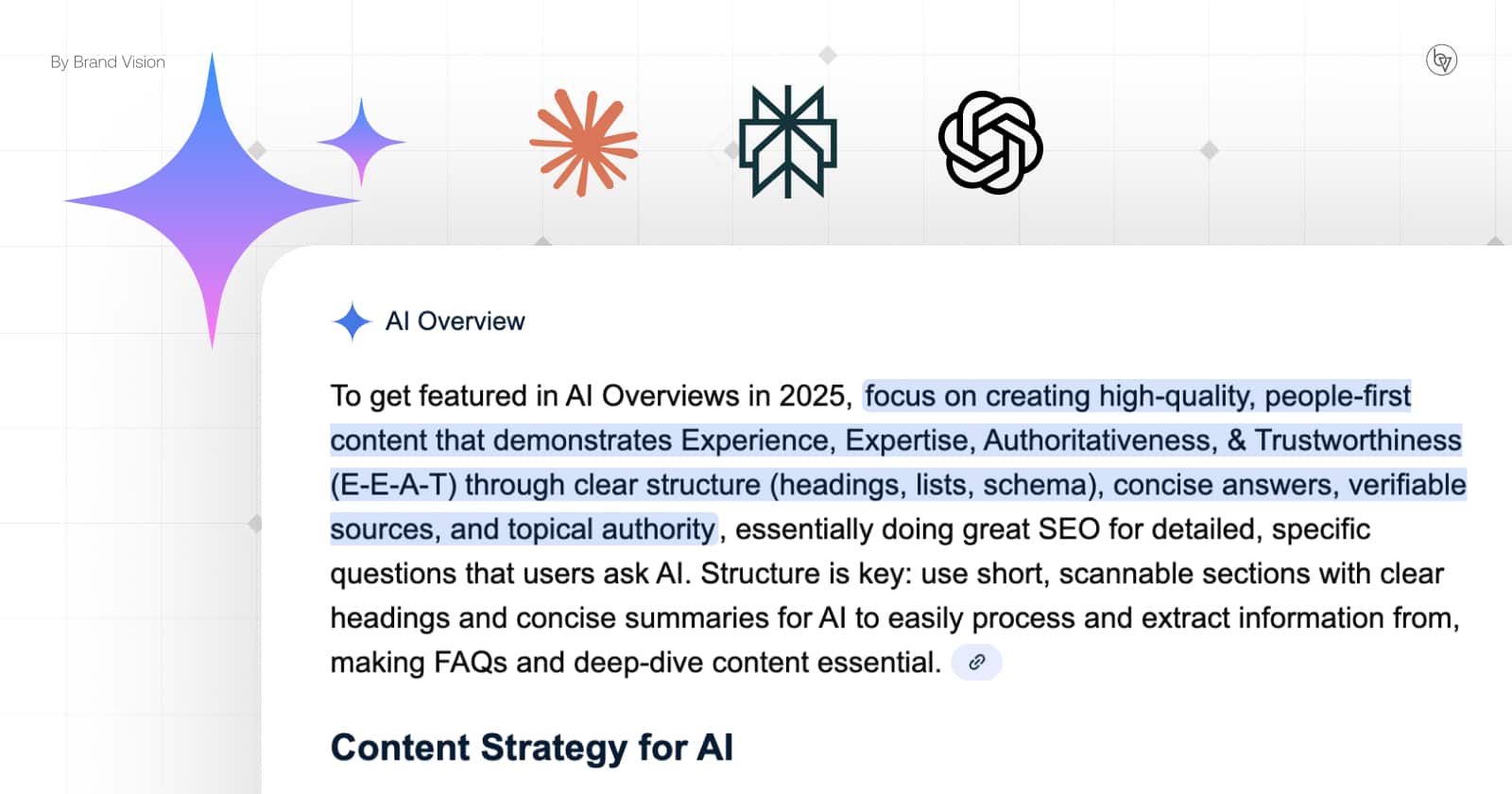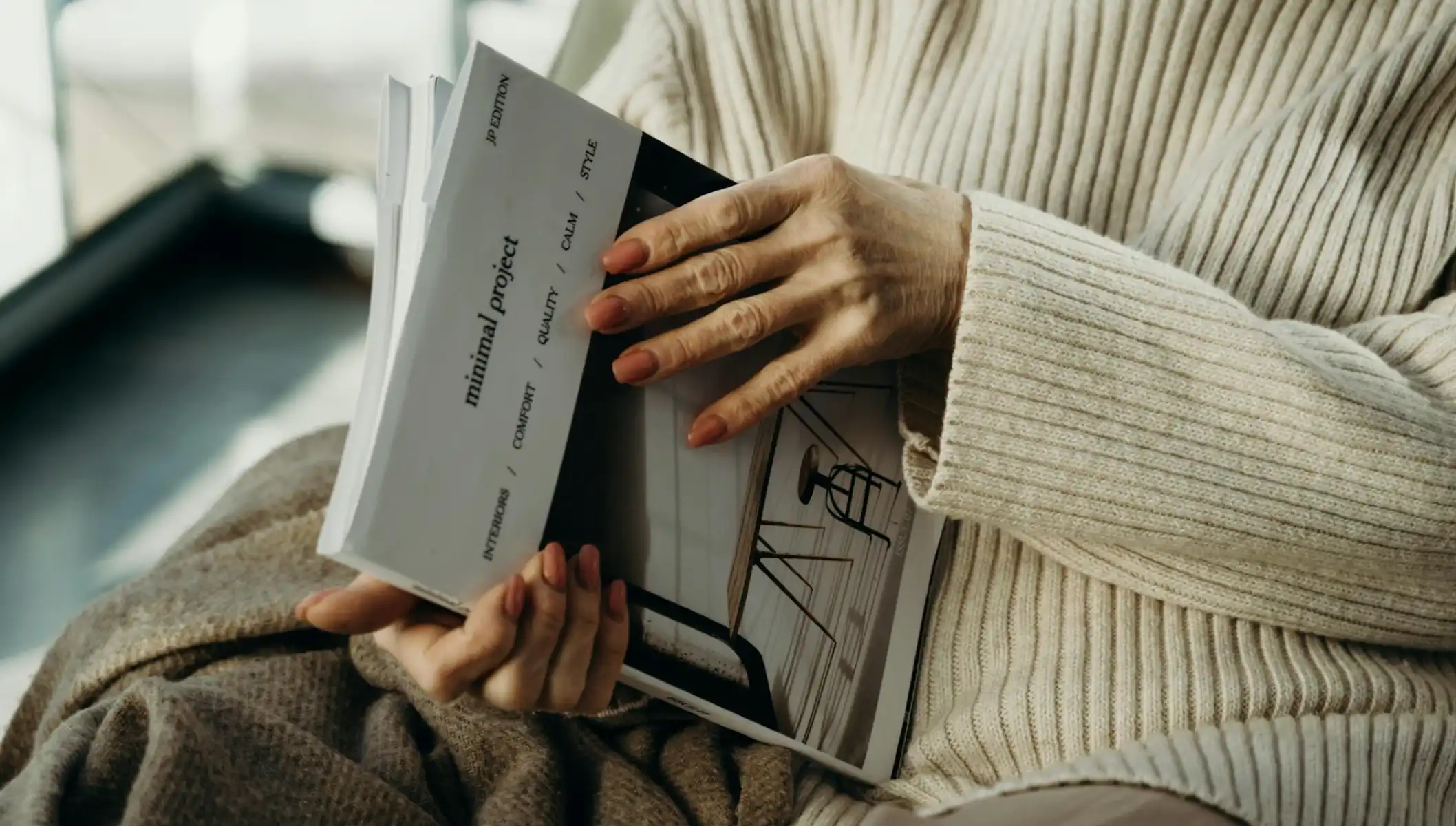10 Useful Mac Keyboard Shortcuts for Beginners
Updated on
Published on

These Mac Keyboard shortcuts allow you to perform tasks quickly without navigating menus or using a mouse, making your workflow faster and smoother. Here are ten essential Mac shortcuts every beginner should know, all verified to work in the latest macOS as of 2025.
How to screenshot on Mac
To take a screenshot of your entire screen, press Shift + Command + 3 together. macOS will capture the screen and automatically save the image as a file on your desktop. If you see a small thumbnail preview appear in the corner, you can click it to edit the screenshot, or just wait a moment for it to save. This is useful for quickly sharing what’s on your screen or saving important information.
You can also screenshot a specific area by pressing Shift + Command + 4 (which turns the cursor into a crosshair to select a portion), or open the screenshot toolbar with Shift + Command + 5 for more options like window capture or screen recording.

How to copy and paste on Mac
To copy text, an image, or a file on a Mac, select the item and press Command + C. This copies the content to your Clipboard (memory). Then navigate to where you want to insert the content and press Command + V to paste it. The paste shortcut will insert the copied content at the cursor or in the new location (for files, it will duplicate the file into the target folder). These two shortcuts work together for duplicating or moving information: for example, copy a snippet of text from a webpage and paste it into a document.
How to open Spotlight on Mac
Press Command + Spacebar to open Spotlight, the Mac’s built-in search bar. Spotlight lets you quickly find apps, documents, emails, contacts, and other files on your Mac by simply typing a keyword. It even does quick calculations, currency conversions, and can fetch things like definitions or weather if you type a query. Once you see the Spotlight search field pop up, just start typing the name of an app or file and Spotlight will instantly show matching results you can open.

How to switch apps on Mac
To quickly switch between open applications, use the app switcher: press Command + Tab. Hold down the Command key and tap Tab – you’ll see icons of your open apps appear in a horizontal list. Each press of the Tab key moves the selection to the next app; when the app you want to use is highlighted, release the Command key to bring that app to the front. This Mac keyboard shortcut is great for multitasking – for example, jumping from your web browser to a document and back again – without reaching for your mouse.
How to take quick notes on Mac
If you’re in the middle of working and need to jot something down without leaving your current app, you can use Quick Note. Press Fn + Q (the Fn key, or Globe key on some keyboards, plus Q) to instantly open a Quick Note window. A small Notes window will pop up over your screen, allowing you to type notes or paste content. The handy part is that this Quick Note stays visible while you switch back to other apps, so you can reference or copy text into it. Use this whenever you want to capture an idea, reminder, or snippet of information on the fly. For example, you could be browsing a webpage and press Fn+Q to write down a reference, all without launching the Notes app manually.
How to lock your screen on Mac
Need to step away from your Mac? Press Control + Command + Q to lock your screen immediately. This Mac keyboard shortcut instantly brings you to the login screen, keeping your session secure behind your password. All your applications stay open and running, but nobody can use the Mac until it’s unlocked. This is useful for privacy and security – for instance, in an office or cafe if you leave your laptop for a moment, a quick Control+Command+Q will secure your data. When you return, just enter your password or use Touch ID to pick up where you left off.

How to undo on Mac
Made a mistake? Undo is your best friend. Press Command + Z to undo the last action you performedsupport.apple.com. This works in most apps – if you deleted a chunk of text accidentally, moved a file to the wrong folder, or even made a formatting change you don’t like, Command+Z will revert that single action. You can often press it multiple times to step back through several recent changes (depending on the app). For example, in a writing app, Command+Z will undelete text you just erased. If you undo too far or decide you actually didn’t want to undo, you can press Shift + Command + Z to redo the action, effectively reversing the undosupport.apple.com. Together, undo/redo shortcuts give you a quick safety net while editing or organizing, so don’t be afraid to experiment knowing you can easily undo mistakes.
How to select all on Mac
To select everything in the current area, press Command + A. This Mac shortcut highlights all items or all text in the active window or field. For example, if you’re in a document and want to copy the entire text, Command+A will select the whole document in one go (then you can press Command+C to copy it). In Finder, Command+A will select all files in the current folder, which is useful if you need to move or delete a group of files at once. This saves time compared to clicking and dragging the mouse through content.
How to find word or text on Mac
When you need to search for a specific word or phrase within a document or webpage, press Command + F (think "F for Find"). This opens a small search bar in most apps (or focuses the built-in Find field) where you can type the text you’re looking for. The app will then jump to the first occurrence of that text and often highlight all matches on the page.
How to quit apps on Mac
When you finish using an application, you can quit it quickly with Command + Q. This closes the entire app (all its windows) completely. It’s equivalent to choosing “Quit” from the app’s menu, but faster. Quitting an app frees up system resources and declutters your workspace. This is especially important on macOS because clicking the red “close” button on a window doesn’t always quit the app – the program may continue running in the background with no open windows.
All the Shortcuts You Need
Each of these shortcuts can significantly speed up common tasks. By practicing them, you’ll gradually build muscle memory. Soon, performing actions like screenshotting or switching apps will become second nature, making your Mac experience more efficient and enjoyable. Happy shortcutting!