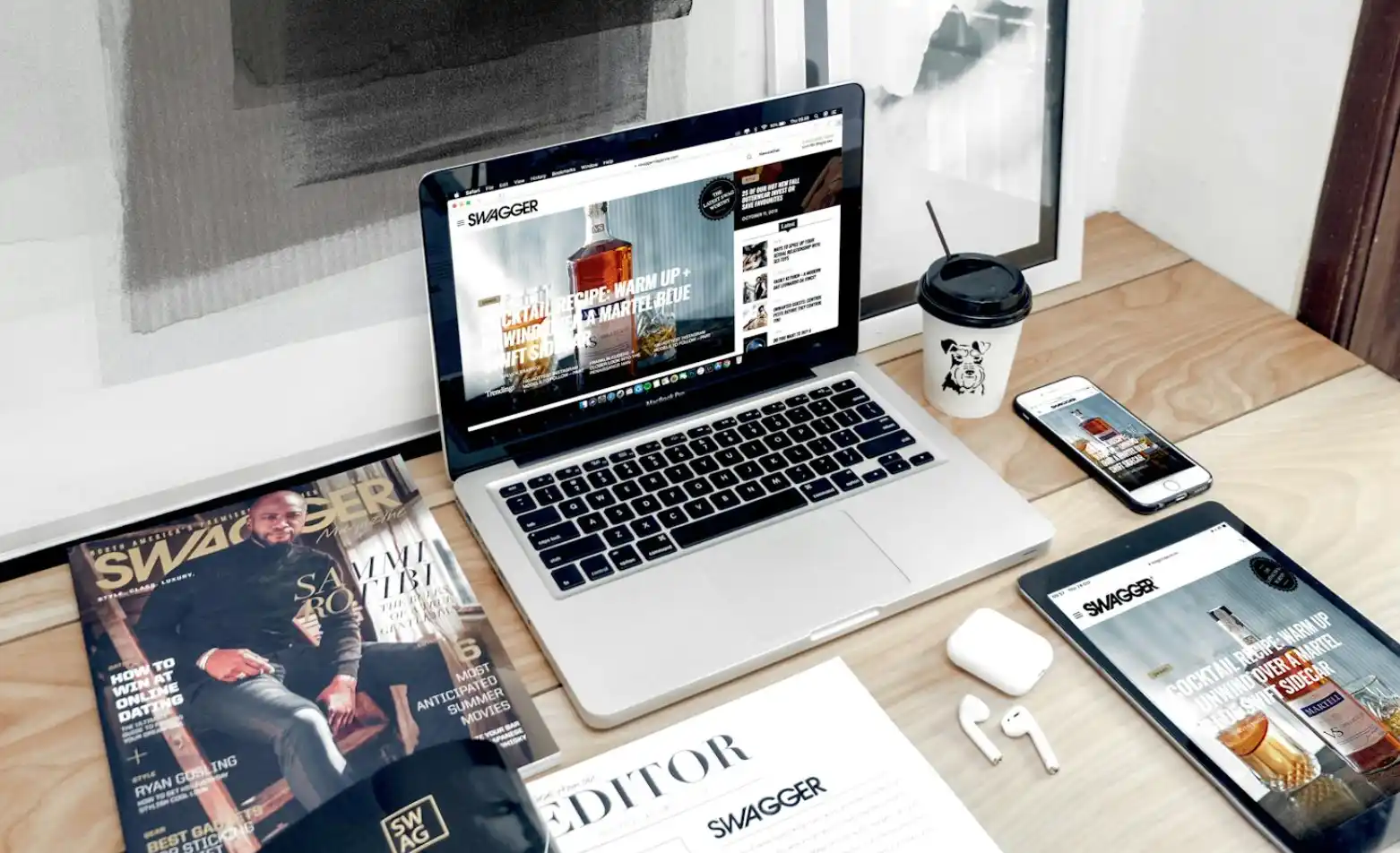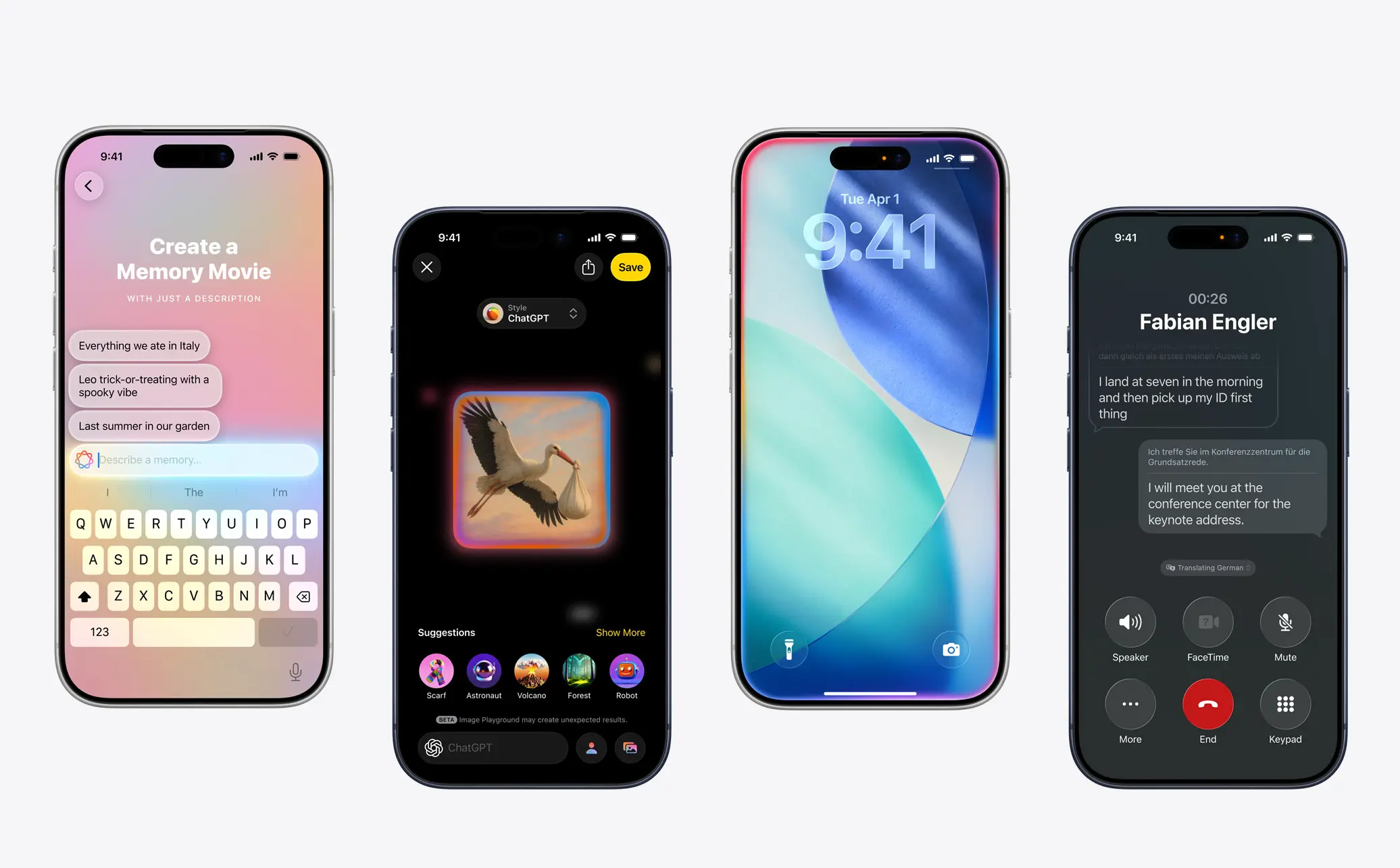The Ultimate Guide to Instagram’s New Repost Feature
Updated on
Published on
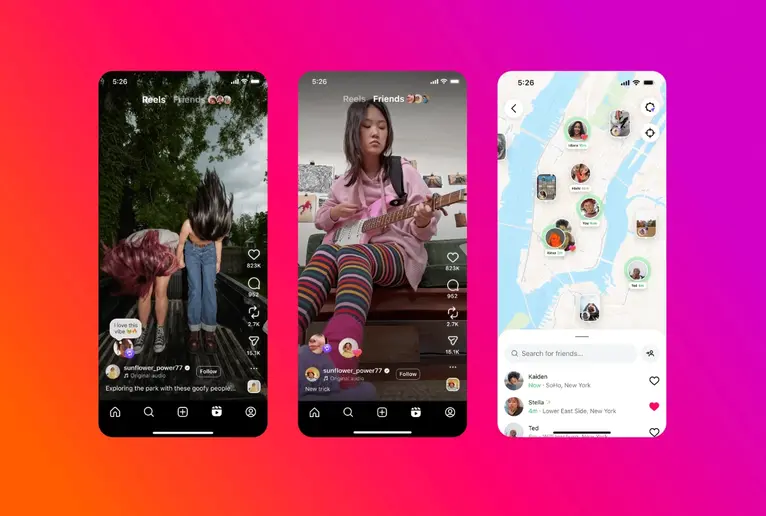
The new repost feature on Instagram lets users reshare public Reels and feed posts directly from the app—no third-party tools required. It gives users a built-in way to spotlight content they love, share trending posts, or boost creators' work while giving credit automatically. Reposts appear in your followers' feeds and live on a dedicated "Reposts" tab on your profile, making them easily accessible anytime. This is your know-all guide on the Instagram repost feature.
- Reposts are visible to your followers and live in their own profile tab
- Creators benefit from extra reach without needing a share request
How to Repost on Instagram
To repost a Reel or post, tap the repost icon (two circular arrows forming a square) located underneath public content. A pop-up will appear allowing you to add a note or thought in a text bubble. Once you hit "Repost," it will be shared to your followers’ feeds and appear on your profile’s Reposts tab.
- Find a public post or Reel and tap the repost icon
- Add a personal note, tap save, and your repost is live
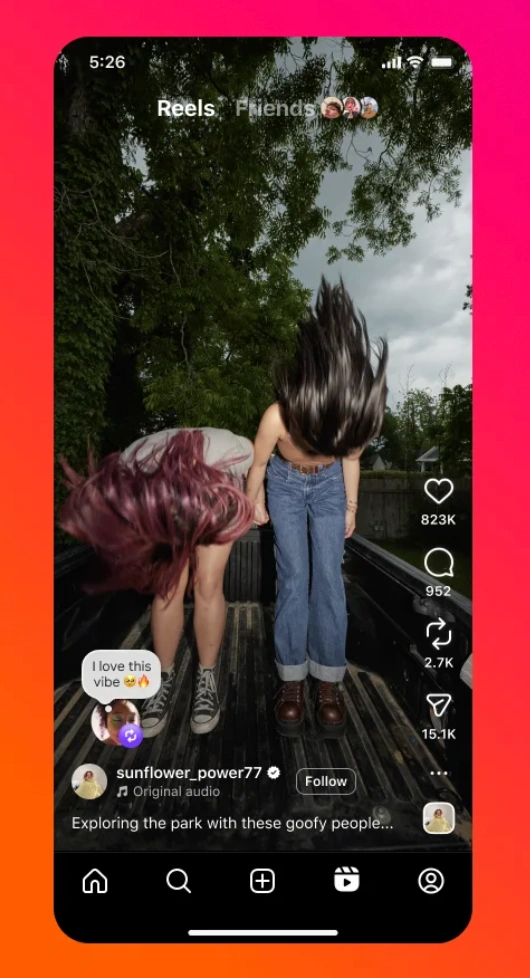
How to See My Reposts on Instagram
If you're wondering how to see my reposts on Instagram, just go to your own profile and look for the new "Reposts" tab. This tab sits alongside your main feed, Reels, and tagged photos. Every post or Reel you've reshared using the native repost tool will be visible here for both you and your followers. This will let you see your Instagram repost feature.
- Navigate to your profile and tap the “Reposts” section
- All shared content will be archived in one easy-to-access location
How to See Someone’s Reposts on Instagram
To see reposts from someone else, visit their profile and open their "Reposts" tab—provided their account is public or you're following a private one. This gives insight into what content they’ve chosen to promote or spotlight.
- Go to their profile and click on the “Reposts” tab
- View all Reels and posts they’ve reshared from others
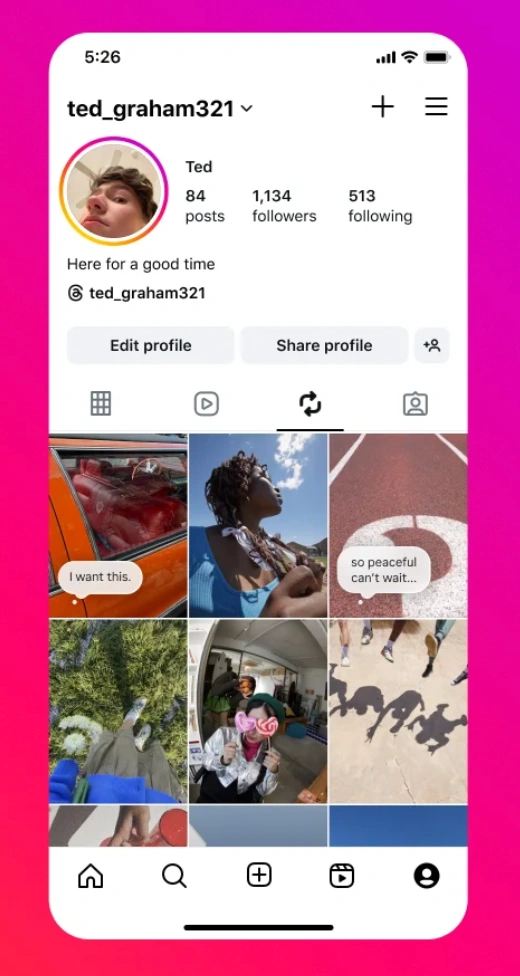
Can You Repost Private Content?
No—Instagram’s repost feature only works with public Reels and feed posts. If a user’s account is private, their content cannot be reshared, even if you follow them. This ensures privacy is maintained while allowing reposting to benefit creators who are intentionally sharing content broadly.
- Only public content can be reposted
- Private account content is excluded from the repost option
Can You Add Captions or Notes When Reposting?
Yes! When reposting on Instagram, you can add a short comment or personal thought via a floating note bubble. This is visible to your followers and adds context to why you're resharing something—perfect for adding reactions, support, or commentary.
- Use the thought bubble to add a message with your repost
- Followers will see both the content and your personal note
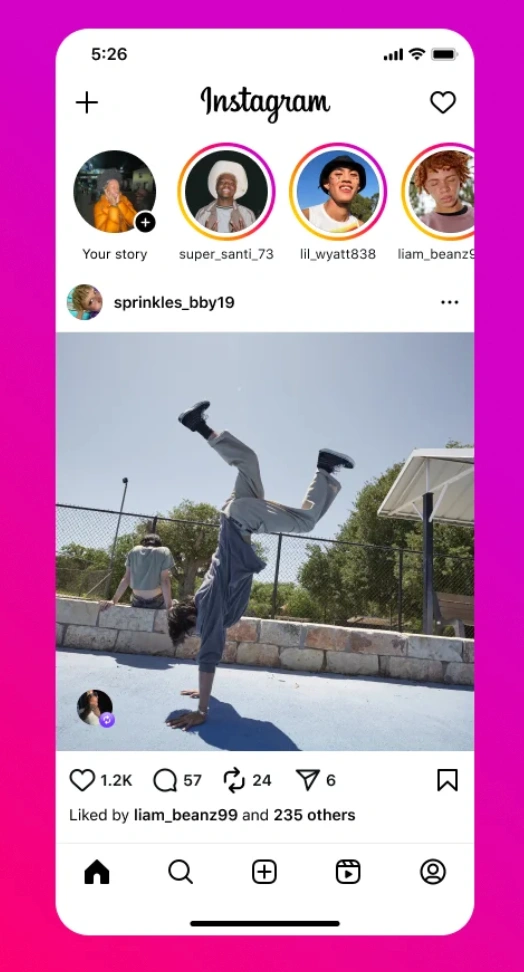
How to Remove a Repost on Instagram Later?
Absolutely. If you change your mind about something you’ve reshared, you can remove it from your profile by tapping the three-dot menu on the repost and selecting “Remove from Reposts.” This deletes it from the Reposts tab and from your followers’ feeds. You can also click the repost button again, and it will remove it!
- Tap the three-dot menu on the repost to remove it
- It will no longer appear on your profile or in others’ feeds
Do Reposts Help Boost a Creator’s Content?
Yes—when someone uses the new Instagram repost feature on Instagram, the original creator is credited and their post may be recommended to entirely new audiences. This creates organic reach opportunities and is particularly valuable for small creators hoping to grow through shares.
- Reposts automatically credit the original account
- More reposts = more reach for creators and brands
Can You Repost Stories With This Feature?
No, Instagram's native repost tool currently only works for feed posts and Reels—not Stories. To share a Story, you’ll still need to use the “Add to Your Story” option when tagged, or repost manually via screen capture or reshare tools.
- This feature applies only to posts and Reels
- Stories remain on the existing sharing workflow
Will My Reposts Show Up on My Feed?
Reposts will be visible to your followers in their home feed but won't appear in your grid unless someone taps your Instagram Reposts tab. This helps avoid cluttering your profile while still ensuring content gets visibility in followers’ timelines.
- Instagram Reposts show in followers’ feeds, not your main profile grid
- They stay organized in a separate tab to keep your layout clean
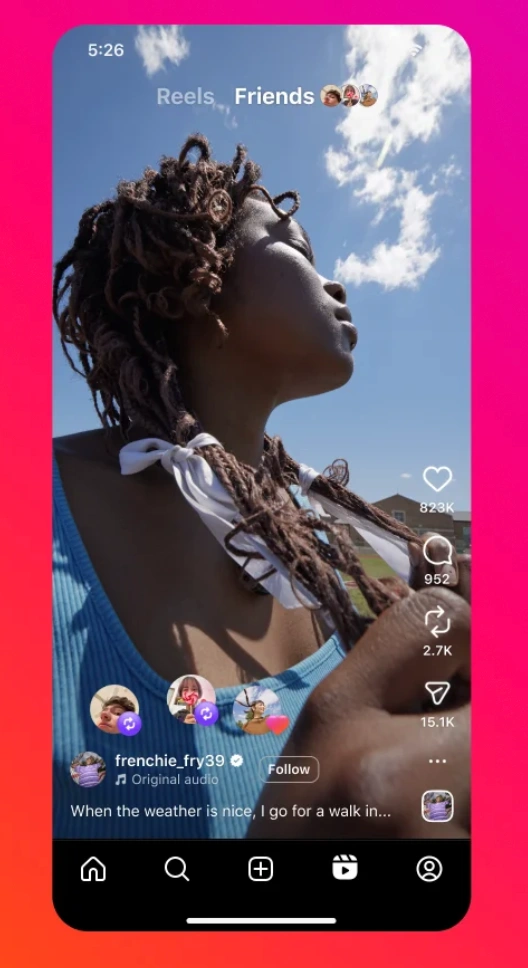
Can I Repost the Same Content Twice?
Instagram doesn’t currently limit reposting, but reposting the same post or Reel repeatedly is generally discouraged unless you have a specific reason. Keep your Instagram reposts intentional to avoid spamming followers and to maintain your aesthetic.
- Technically possible to repost the same content again
- Use reposts strategically to avoid fatigue
Final Thoughts
The new repost feature on Instagram makes it easier than ever to share, support, and boost content within the app—no screenshots, no external apps. Whether you're promoting a cause, sharing a meme, or spotlighting a creator, the repost tool gives you flexibility and visibility while keeping credit clear. If you're still learning how to repost on Instagram, or how to see someone’s reposts on Instagram, this guide should help you navigate every step with ease.
FAQ
What is the new repost feature on Instagram?
It lets users reshare public Reels and feed posts with automatic credit to the original creator.
How do I repost on Instagram?
Tap the repost icon under a public post or Reel, add an optional note, and confirm.
How do I see my reposts on Instagram?
Go to your profile and open the new "Reposts" tab to view all content you've reshared.
How do I see someone’s reposts on Instagram?
Visit their profile and tap their "Reposts" tab (if their account is public or you follow them).
Can I repost a private account’s content?
No—Instagram only allows reposting of public posts and Reels.
Can I remove a repost on Instagram?
Yes—tap the repost button on the content, and it will remove the repost.