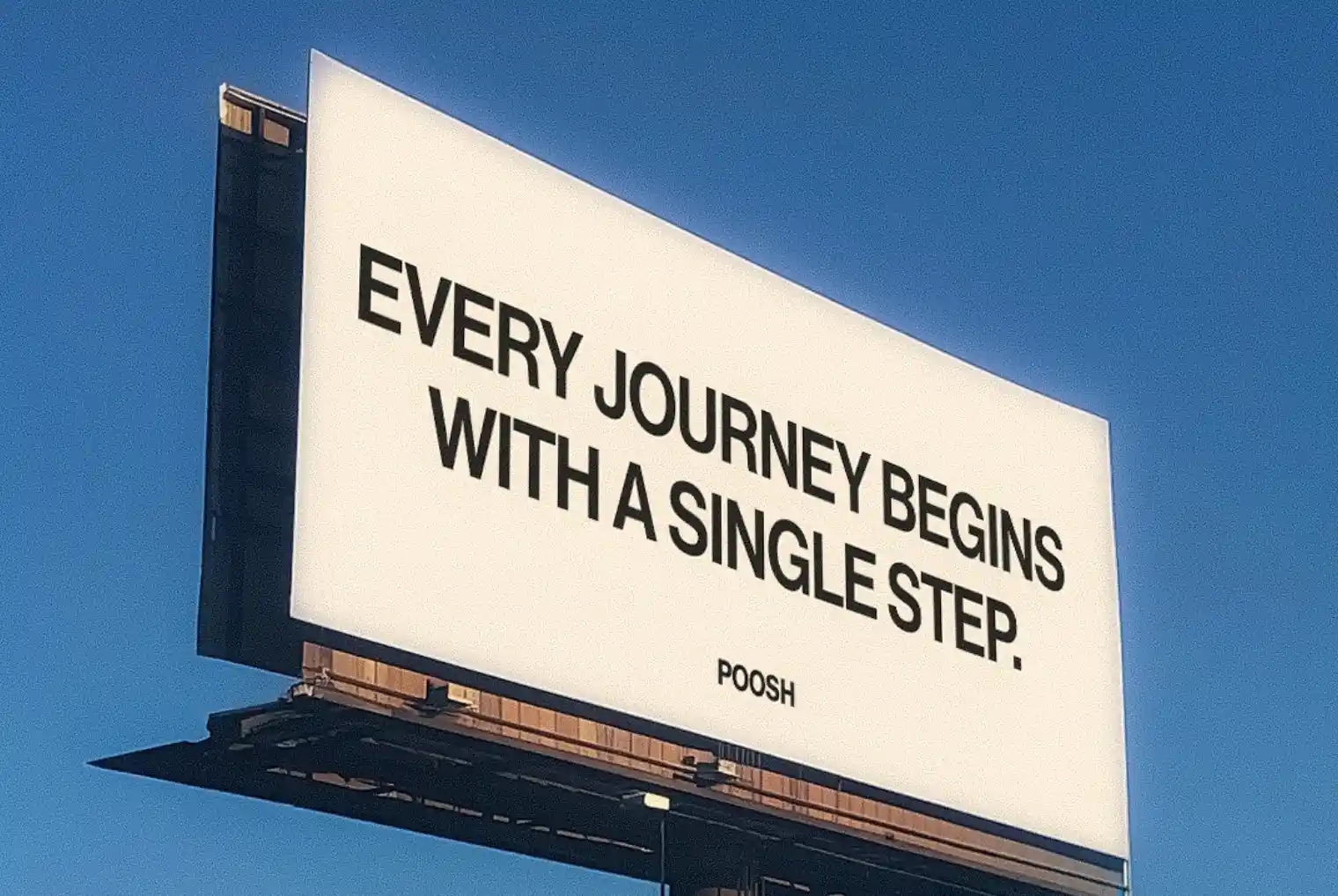What Is Genmoji on iPhone and How to Create a Genmoji
Updated on
Published on

Learn what exactly is Genmoji and how to use it; a new feature in Apple’s iOS 18 that allows users to create personalized emojis through Apple Intelligence technology. By entering descriptive text prompts, users can generate unique emoji-like images tailored to any idea they imagine. Apple’s approach merges generative AI with an emoji format, making these custom Genmojis a flexible tool for messaging, reactions, and more. If you're torn between Genmoji, how to use, we will mend it all for you in this article.
What is Genmoji?
If you're wondering what is Genmoji, then you will learn that Genmoji combines generative AI with the flexibility of emojis, giving users the ability to create custom, unique emoji-based images. It’s especially useful for creating emojis that don’t exist in the standard Unicode emoji set. Whether you want a “cat playing a guitar,” a “smiley face with sunglasses,” or a custom emoji based on someone’s likeness, Genmoji can make it happen. Similar to how people add stickers to photos online for more fun and personalization, Genmoji brings that same creativity into your messaging apps.
Unlike standard emojis, Genmoji is created and used within Apple’s platform, so it requires an iPhone 15 Pro, iPhone 16, or later model. It also works on M1 and newer iPads and Macs running the latest software versions.

How to Get and How to Use Genmoji
Using Genmoji is simple but requires the iOS 18.2 update and a compatible device. Here’s how to use Genmoji it works:
Access Genmoji in Messages:
- Open the Messages app on your iPhone or compatible device.
- Start a new message or open an existing conversation.
- Tap the Emoji button on the keyboard, which displays the standard emoji options.
- Tap the Genmoji icon (a purple + icon) located at the top right of the emoji keyboard.
Create a Genmoji with a Text Prompt:
- Type a description of the emoji you want. For instance, inputting “happy cat with sunglasses” or “dog surfing a wave” will generate options matching those descriptions.
- Genmoji will generate several versions for you to preview and select. Swipe to view alternatives, then choose your favorite.
Save and Use Genmoji:
- Once selected, the Genmoji is added to your message and saved within the emoji library.
- You can use the Genmoji across Apple-supported apps like Messages, Mail, Notes, and even in third-party apps like WhatsApp or Instagram.
Using Genmoji with Friends and Contacts:
- To create a Genmoji based on someone you know, enter a prompt like “make a Genmoji of [contact name].” If the contact is saved in your Photos, Genmoji will use their photo to create a recognizable likeness in emoji form.
When Will Genmoji Be Available?
As of now, Genmoji is available in the iOS 18.2 developer beta. For general users, it will roll out as part of iOS 18.2, expected to launch in December 2024. Users can join Apple’s public beta program to try it sooner.
Genmoji offers a new way to personalize digital communication, bridging AI and emoji culture to enhance expressiveness in everyday conversations.

FAQ: Everything You Need to Know About Genmoji in iOS 18
1. What is Genmoji and how does it work?
Genmoji is Apple’s new AI-powered feature in iOS 18 that lets users create personalized emojis using text prompts. Simply describe what you want—like “robot eating pizza”—and Genmoji generates several emoji-like images to choose from.
2. How do I use Genmoji on my iPhone or iPad?
Open the Messages app, tap the emoji icon, then select the Genmoji “+” icon. Type a description, preview your options, and tap your favorite to insert it. Your creation will also save to your emoji library.
3. What devices support Genmoji?
Genmoji requires iOS 18.2 or later and is supported on iPhone 15 Pro, iPhone 16 models, and M1 or newer iPads and Macs. Older devices won't support the feature due to hardware limitations.
4. Can I use Genmoji in third-party apps like WhatsApp or Instagram?
Yes! Once created, your Genmoji can be used across most Apple-supported and third-party apps that allow emoji input, including WhatsApp, Instagram, and Notes.