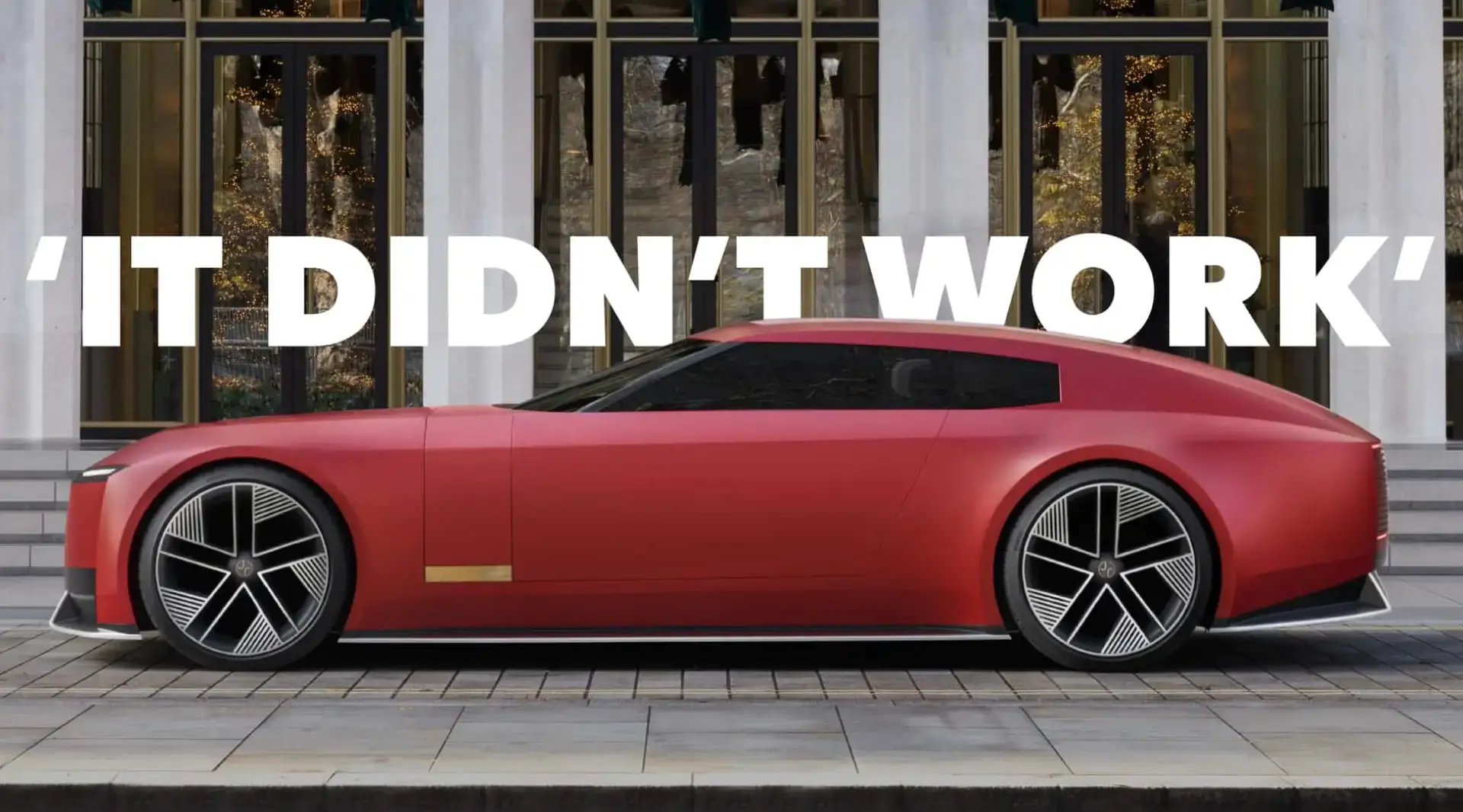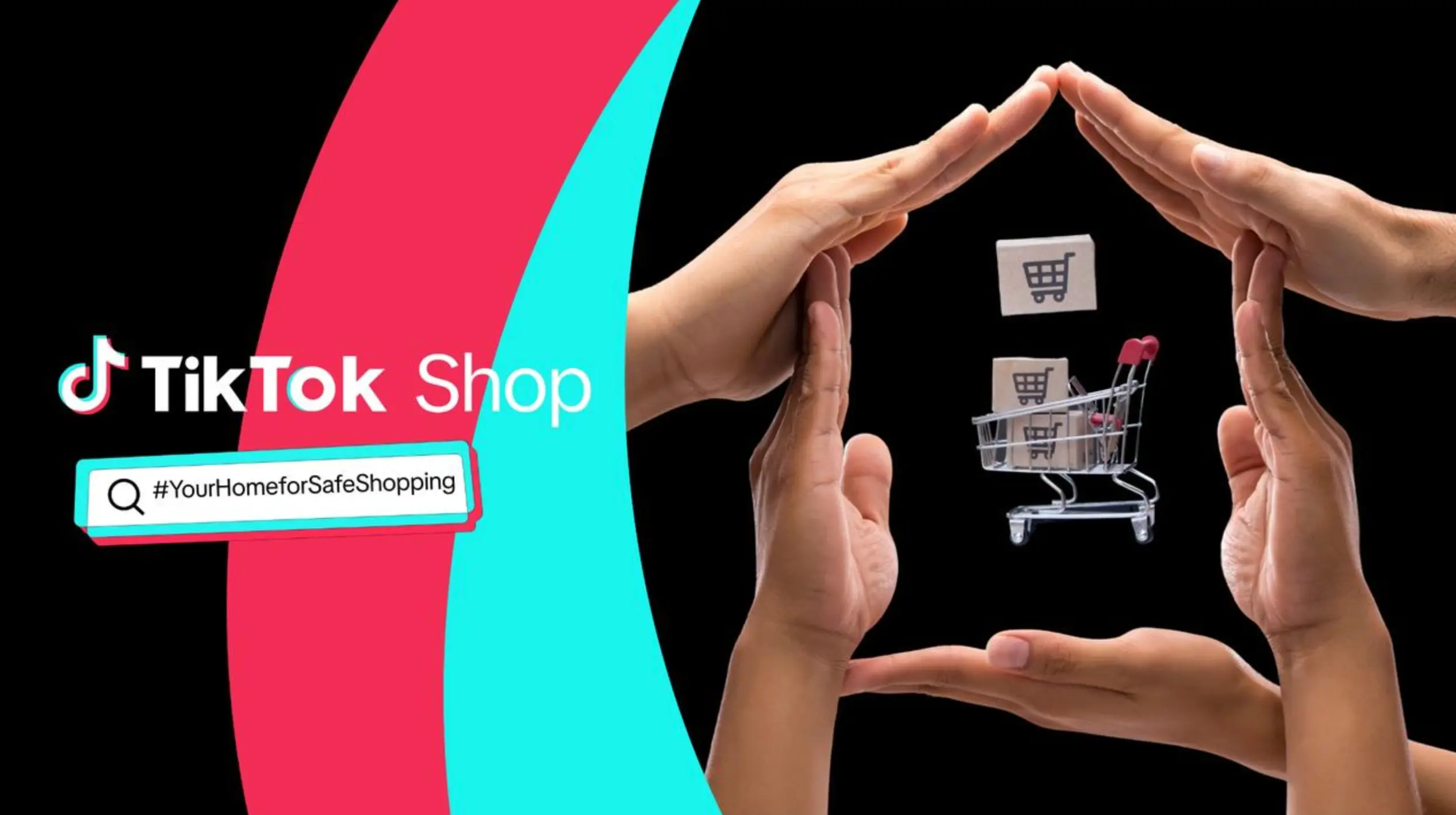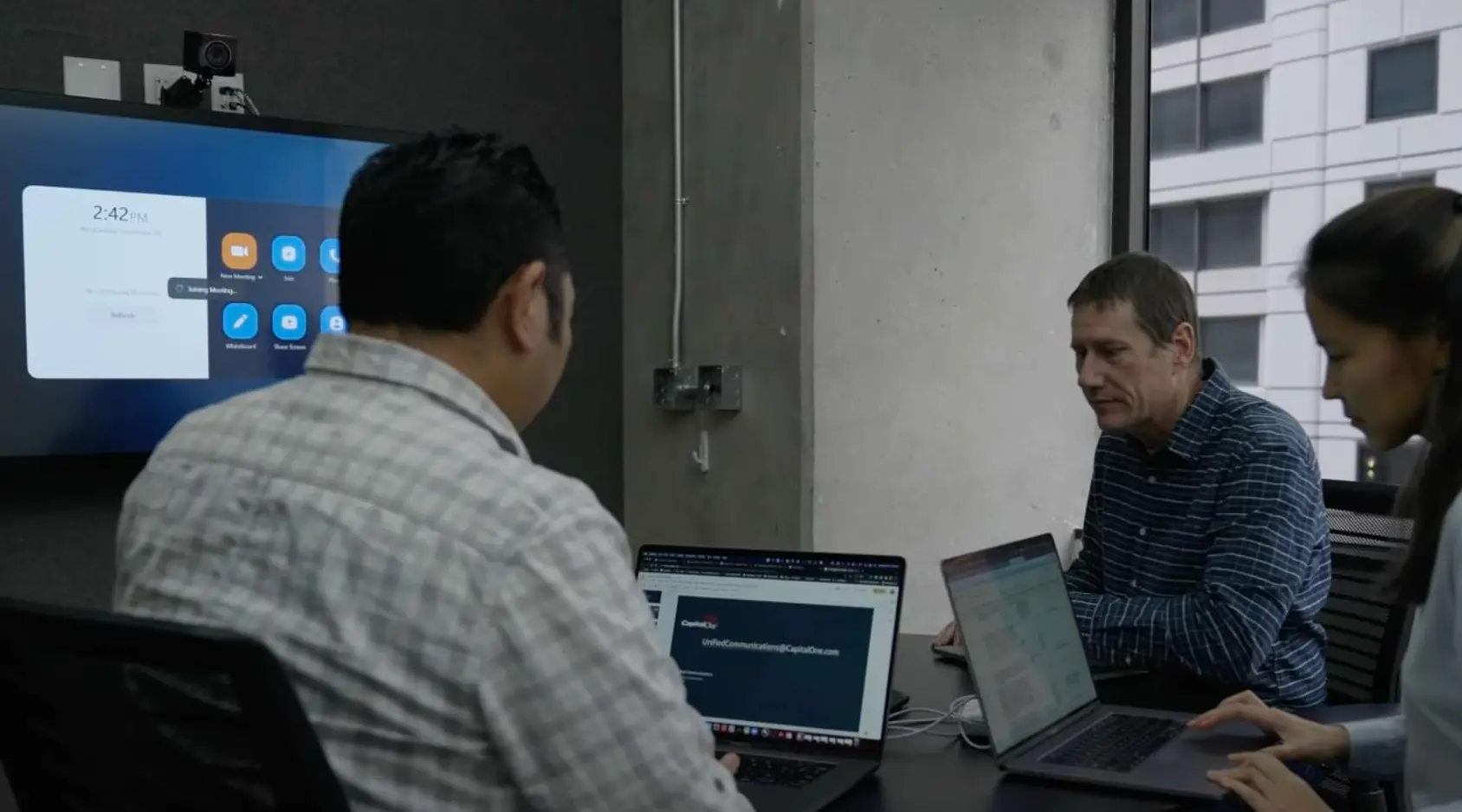How to Use a Proxy Server for Canva: A Complete Guide
Updated on
Published on

Have you ever found yourself waiting endlessly for Canva to load, or dealing with odd access issues while designing your next masterpiece? If so, you’re not alone – and the solution might just be a good proxy server. Whether you're a freelance designer, part of a remote team, or a marketing specialist creating high-volume visuals, a proxy server can streamline your Canva experience like never before. Let’s unpack how it works, why it matters, and how to set it up without getting tangled in techy jargon.

Why Designers and Teams Rely on Proxies for Canva
Canva is a powerhouse for design. But when used across multiple teams or accessed from countries with restricted internet infrastructure, users might face slow connections, regional loading delays, or even failed exports. Here's where a proxy server steps in like a backstage pass – granting smoother access, faster loading times, and stable design sessions.
By routing your Canva traffic through an intermediary server, you create a buffer between your device and Canva’s platform. This not only shields your IP from rate limits or accidental restrictions, but also ensures your design work doesn’t lag or crash when you’re juggling tight deadlines.
Speed, Stability, and Smarter Workflow
Design work is all about flow. Interruptions kill creativity. Imagine sketching your next presentation layout and Canva suddenly freezes – your ideas fade before they form. A proxy server reduces this risk by optimizing the network path between you and Canva’s servers. It’s like switching from a bumpy gravel road to a freshly paved highway.
This isn’t just about solo users, either. Large teams who rely on Canva for collaborative projects often face throttling issues or session conflicts, especially when everyone logs in from the same IP address. A proxy solves that by distributing traffic across different IPs, keeping everything running smoothly.
Choosing the Right Proxy for Canva
Not all proxies are built alike. Canva doesn’t require high-level anonymity or rotating IPs the way web scraping tools might – but it does need speed, uptime, and region flexibility. That’s why you should consider datacenter proxies or static residential proxies for this use case. They provide consistent IPs and quick response times, which are perfect for loading Canva assets, exporting designs, and collaborating in real-time.

Benefits of Using a Proxy Server with Canva
To make it simple, here’s a quick breakdown of why a proxy server could be a game changer for your Canva workflow:
- Faster loading of design elements, templates, and media
- Bypass local network congestion and connectivity issues
- Consistent access when traveling or working from regions with content limitations
- Improved team access, avoiding Canva rate limits on shared IPs
- Secure session management, reducing risk of disconnection or account flagging
Now, let’s see it all in a table:

How to Set Up a Proxy for Canva
The actual process is surprisingly simple. First, you need to purchase a reliable proxy plan from a trusted provider. We recommend checking out proxys.io – a professional proxy provider that offers premium speed and country-specific IPs tailored for productivity tools like Canva.
Once you have your proxy credentials, just go into your browser or device network settings and insert the proxy IP, port, and authentication (if required). If you’re using a browser extension or a desktop proxy client, setup can take less than five minutes. Refresh Canva, and you should notice the difference almost immediately.
Common Mistakes to Avoid
Let’s clear the air – proxies are powerful, but only when used correctly. A few things to keep in mind:
- Don’t use free proxies. They’re unstable, insecure, and often blacklisted.
- Avoid rotating proxies unless you’re doing automation. For Canva, static IPs work best.
- Always check for IP leak protection if using browser-based proxies.
- Match your proxy location to your team or target market for smoother collaboration.